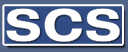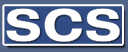|
Microsoft Navision
Case Studies
Video
About SCS
Awards
News Room
SCS Jobs
Training
Contact Us

Click here to
find out more. |
 |
|
Financial Management for Microsoft Dynamics NAV
Financial Management frees
you to focus on your business.
Key Benefits:
- You can tailor your
software to your specific needs
- You see opportunities you
didn’t know existed
- You are motivated to do
more and to know more
|

|
Key Features |
Description |
FlowFields and Lookup Buttons |
Use flowfields to receive the
most up-to-date financial data:
The system continually updates
and recalculates contents of a flowfield online.
You can drill down from all
flowfield amounts to view which entries were included in the
calculation of the amount.
Use the Navigate feature to see
a summary of the number and type of entries with the same
document number as a particular entry.
Specify which information
should be displayed in a window by using filters on
flowfields and tables:
You can set a table filter on
one or more fields in a table. For example, you can specify
that only German customers should be shown in the Customer
List window.
You can use filters on
flowfields to limit which entries are used in calculating
the amounts or quantities presented in a flowfield. For
example, you might exclude entries from certain departments
from being part of a flowfield calculation.
Lookup buttons in many fields
give you direct access to information in a table (for
example, from a journal line):
You only have to enter
information correctly once, and it can be reused
consistently on all later occasions.
Data input is quicker because
you don’t have to reenter information. |
General Ledger |
Centralize your company’s
accounting information, posting specifications and other
core data.
General Ledger provides you
with the basic facilities necessary for setting up a company
and posting to the general ledger: chart of accounts,
general journals, VAT facilities, recurring journals and
source codes. It also includes facilities for internal and
external reporting.
Setup accounts in the
chart of accounts. For each account you establish, there is
a Balance/Budget window that shows budget figures and/or
actual figures for the entire chart of accounts, or for
individual accounts.
View continually
updated balances and net changes.
Before a journal is
posted, check how its entries will affect the liquid
accounts. Easily track posted G/L entries, reverse entries
that were posted with incorrect information.
Enter figures in the
general journal in any currency.
Define fiscal year as
beginning on any date and divide it into accounting periods.
Create budgets in a
matrix window, for a day, week, month, quarter, year or any
accounting period. Make budgets based on department, project
or business unit. |
Dimensions |
Define an unlimited number of
dimensions and dimension values at any time.
Name dimensions as you please,
so that your dimensions setup reflects the specific needs of
your company at all times.
Set up dimension value
hierarchies to reflect your reporting and accounting needs.
Use default dimensions
effectively to avoid a lot of manual data entry and ensure
that the desired dimensions data is always posted.
Use Analysis Views to
investigate relationships between dimensions and monitor
performance.
Attach an infinite number of
dimensions to each budget entry.
Export your Analysis Views to
Microsoft Excel to make full use of Excel’s visual and
presentation capabilities. |
cash manager |
Bank account management: create
unlimited number of bank accounts, modify and delete bank
accounts, transfer between bank accounts, set up
customer/vendor bank account cards. G/L account is
automatically updated when you post bank transactions.
Check writing: automate and
control the entire check-writing process, generate printed
checks with a unique number series for each bank account,
track check numbers and void checks if required, and write
checks in more than one currency. You can specify whether
the payment is to be made by a manually created check or a
computer-generated check. Preview and print checks directly.
Reconcile all your bank
accounts with the account statements issued by your bank:
· Apply transactions from your bank statement to
bank account ledger entries
· Post additional transactions recorded only by
the bank and not yet by the program
· Deal with errors on your bank statement |
Traceability |
Transactions leave a complete
audit trail, so even complex business transactions become
transparent.
G/L registers record every
entry made and where and when it originated.
View all G/L entries for all
accounts or specific accounts from your Chart of Accounts,
account cards and so on:
§ Use the Navigate feature to locate all entries
posted with the same document number and posting date. In
the Navigate window you can see the type and number of
entries made and can view them directly from the window.
This is possible for both internal and external document
numbers.
The Find function on any field
and in any window lets you locate information, for example,
specific document numbers.
The Change Log records all
direct user changes to master data. Get a chronological list
of all changes to any field in any table and see who made
the changes. |
Security and Business Rules |
Specify which personnel and
roles may see which information using record-level security
features:
§ Use mandatory filters on table data so that
certain roles only have permission to access the data you
have specified. For example, a sales person may only see
sales figures for their region or managers may only see
budgetary amounts for their departments. This is only
applicable for the SQL Server™ option.
Automate procedures and
policies in an organization by using business rules.
Influence how your accounting is conducted and increase the
consistency of data entry, and thereby data output.
§ Business rules can be applied to individual
accounts, account types, dimensions, VAT accounting and many
other areas of Navision. |
intercompany postings |
Create inter-company
transactions between any two companies within a group
controlled by the same legal entity. You can make correct
due to/due from entries in more than one company, using
relevant intermediary accounts.
Handle transactions such as:
orders, invoices, credit memos, return orders and general
journal entries.
Intercompany Postings can
handle companies using different databases: the data
transfer takes place using XML-files that are placed in a
specific network folder or mailed to a designated receiving
mail-account, using the sending users’ mail-client.
The Intercompany transaction
report documents all of your inter-company transactions and
eases the inter-company reconciliation process and provides
an audit trail.
Use different currencies and
different charts of accounts to facilitate interactions with
international inter-company partners. |
Receivables and payables |
Define flexible payment
terms, discount periods and payment methods.
Define flexible payment application policies including
payment tolerance amounts, payment discount grace periods
and cross-currency application rounding limits.
Define an unlimited number of
finance charge terms.
Unapply incorrect applications.
Reverse customer and vendor
transactions posted manually in journals including all
related ledger entries, VAT entries and bank account
entries.
Define a default currency for
customers and vendors and invoice and accept payment in an
unlimited number of currencies.
View customer/vendor
statistics per currency, detailed transaction history and
aging / trial balance reports.
Automatic suggestion of
vendor payments based on due dates, dimension values, vendor
priority and discount availability.
Receive notices informing you
if a customer exceeds their credit limit, has been blocked
from further transactions, or has an overdue balance.
Send statements or reminders
to customers with overdue balances. |
Sales tax |
Use Sales Tax
posting groups to automatically calculate Sales Tax for
customers and vendors. Use Navision to report Sales
Tax details to the relevant authorities.
Sales taxes for Canada and the United States.
Calculate Use Tax when purchasing from vendors.
Sales taxes can be capitalized (or expensed) when sales
taxes are paid to vendors for fixed assets or for internal
expenses.
Calculate and report sales taxes on an accrual or on a cash
basis, whatever your state requires. |
fixed assets |
Define information for an asset
and group assets.
Define an unlimited number of
depreciation books for each fixed asset, and describe the
required depreciation conditions.
Choose from several standard
depreciation methods: straight-line, declining-balance and
accelerated methods.
Set up maintenance information
and record maintenance performed on fixed assets.
View statistics in each
depreciation book.
Monitor insurance coverage and
annual insurance premiums of your fixed assets. |
|
|