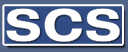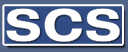§ Use Analysis Views to investigate
relationships and monitor performance. You can define and
name as many analysis views as you wish.
Gather and view posted G/L
entries for immediate analysis by attributing
characteristics to the information you record in your daily
work. You can, for example, attribute:
§ Attached dimensions.
§ A start date.
§ An account number.
§ Make general analysis much easier to
understand by compressing analysis view entries so you see
only totals (based on a vast number of G/L entries).
§ Sort and gather all G/L entries with at least
one of up to four dimensions specified for each analysis
view. For example, you might create an analysis view that
gathers all G/L entries for departments operating in
specific geographic areas, excluding those entries relating
to a particular sales campaign.
§ Update the G/L entries included in an analysis
view manually to gather new G/L entries posted since the
last update, retain saved versions of an analysis view
without new updates, or have the program update an analysis
view each time a G/L entry with the specified attributes is
posted.
Present the contents of an
analysis view in a matrix form in the Analysis by Dimensions
window:
§ Filter financial data by dimension, date, and
G/L account.
§ Modify the matrix axes.
§ Compare dimensions data from G/L entries with
data from Budget entries to show variance, variance
percentage, and index percentage.
§ Uncover the factors involved in creating
particular results or relationships. You can drill down from
analysis view entry totals to each individual analysis view
entry, and then further still to the specific G/L entries
that comprise a particular analysis view entry.
§ Optimize your analyses by exporting the
information in your Analysis Views to Microsoft Excel. Here
you can make the most of Excel’s facilities for data
presentation and manipulation. |